The Paul Weiss Emergency Email System (EES) website provides emergency access to email on your computer or mobile devices. If you have not used EES before, follow the steps below to register.
You can access EES from your computer by selecting Emergency Procedures (under My Apps in InSite) and look for Email Continuity in the top right corner. On mobile devices, EES instructions can be found in the PW Directory+ app.
Register your Account
The first time you access EES you need to register your account.
- Enter your email address and select Continue.
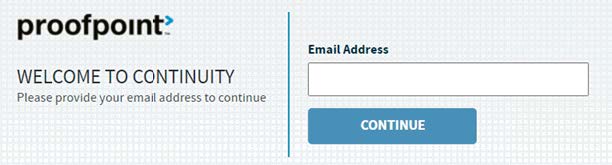
- Enter your name, create an EES password, and confirm the password.
- Select via text message, check the I agree... box, and then select Register.
- A text will be sent to your mobile number. Tap the link in the body of the message.
- Tap Continue logging in and your registration is complete.
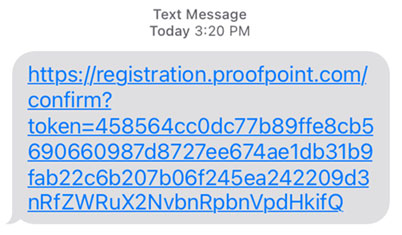
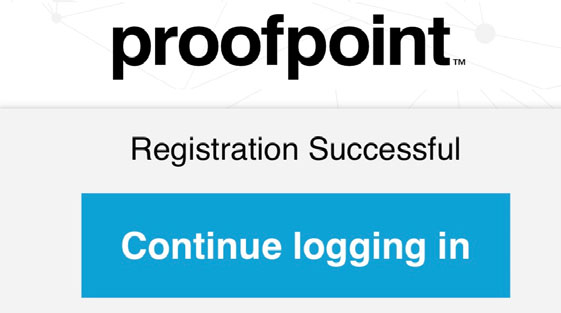
Log into EES after Registering
- Return to the alert (text or email) you received and select the link to access the site. Or access EES here.
- Enter your email address and EES password.
- Your Inbox will open and you may now access your email.
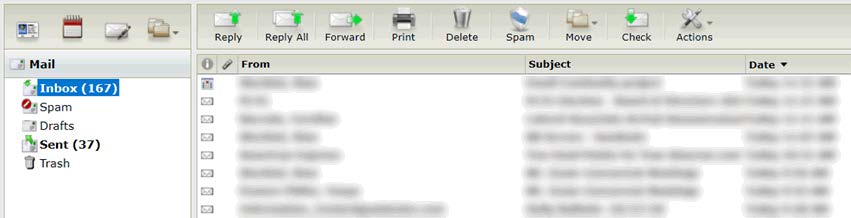
Remember, Using EES is Temporary:
- The Inbox will display up to 30 days of email or the equivalent to 1GB of data.
- Emails displayed may include those recently filed in folders.
- Autocomplete for internal email addresses may not function as expected. (Autocomplete for external addresses is not available.)
- Folders, Calendar, and Contacts will NOT be available.
- Do Not create folders, as they will not transfer over to Outlook.
- Drafts will not transfer over to Outlook once service is restored.
Additional Configuration:
Select Options to adjust the following:
- Signature for outgoing messages may need to set up.
- Select Preferences to adjust for time zone, if necessary.